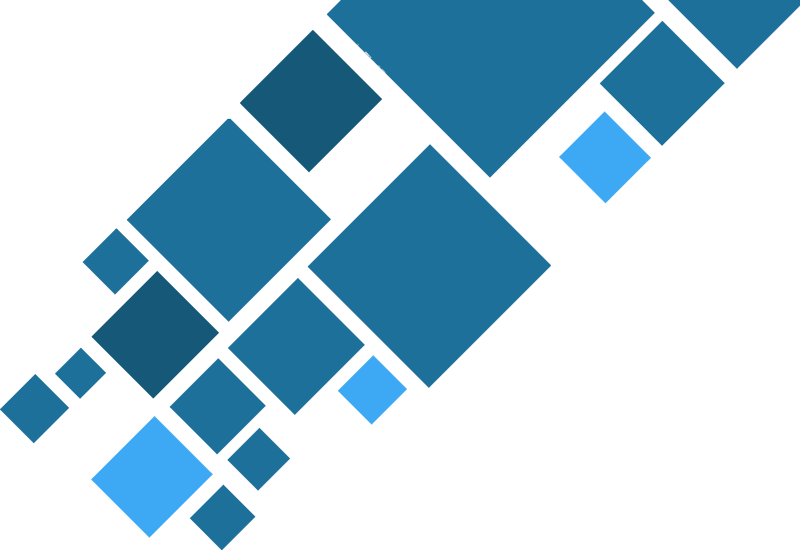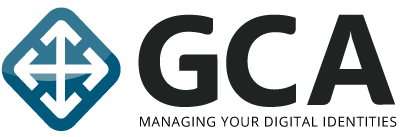In today's complex IT landscape, managing a sprawling Microsoft Entra ID (formerly Azure AD) tenant can feel like a tightrope walk. How do you empower regional or departmental IT teams without over-provisioning powerful global administrative rights? How do you enhance security and ensure compliance while maintaining operational agility? For many organizations, the answer lies in a powerful, yet often underutilized, feature: Entra ID Administrative Units (AUs).
As an IAM consultancy dedicated to bolstering your security and streamlining operations, we've seen firsthand how AUs can transform Entra ID administration from a centralized bottleneck into a secure, delegated, and efficient model. This post dives into what AUs are, why they matter to your organization strategically, and how to leverage them effectively.
The Strategic Imperative: Why CISOs and CIOs Should Care About Administrative Units
For C-suite executives, the benefits of AUs align directly with core business and security objectives:- Enhanced Security Posture (Principle of Least Privilege): The most significant advantage. Instead of granting broad, tenant-wide roles like User Administrator or Helpdesk Administrator, AUs allow you to restrict the scope of these roles to specific subsets of users and groups. If a delegated admin's account within an AU is compromised, the blast radius is contained to only the resources within that AU, not the entire tenant. This is a crucial step in implementing a Zero Trust model.
- Improved Compliance and Governance: Many regulatory frameworks require clear and auditable separation of duties and demonstrate that access is granted on a need-to-know basis. AUs provide the granularity to enforce these requirements, making it easier to demonstrate compliance during audits.
- Increased Operational Efficiency & Agility: Empowering local or departmental IT teams to manage their own users and groups (e.g., a European IT team managing only European users) reduces reliance on a central IT team. This speeds up common administrative tasks like password resets, group management, and user onboarding/offboarding for specific business units or regions.
- Reduced Administrative Overhead & Cost: By delegating routine tasks, central IT can focus on more strategic initiatives. This can also reduce the need for as many highly privileged (and often highly paid) global administrators.
- Clearer Lines of Responsibility: AUs help define who is responsible for managing which sets of users and groups, leading to better accountability.
What Exactly Are Administrative Units? A Technical Snapshot
At its core, an Administrative Unit is a container within Entra ID to which you can add users and groups. Once these resources are in an AU, you can then assign Entra ID roles (like User Administrator, Groups Administrator, Helpdesk Administrator, etc.) to specific administrators, but crucially, their permissions for that role will only apply to the users and groups within that specific AU.
Key Characteristics:
- Scope Limitation: This is the cornerstone. A Helpdesk Admin assigned to the "Marketing Department AU" can only reset passwords or manage properties for users within the Marketing Department AU. They cannot affect users in the "Sales Department AU" or those not in any AU.
- Supported Objects: You can add users, security groups, and Microsoft 365 groups to AUs. Devices can also be members of AUs, allowing for scoped device management roles.
- Role Assignable: Many built-in Entra ID roles can be scoped using AUs. This includes common roles like User Administrator, Groups Administrator, Helpdesk Administrator, Authentication Administrator, Password Administrator, and more.
- Management Interfaces: AUs can be managed through the Entra ID portal (https://entra.microsoft.com), Microsoft Graph API, and PowerShell.
- Nesting is NOT Supported: An AU cannot contain another AU. This keeps the structure relatively simple to manage.
- Dynamic Membership (for Users and Devices): AUs can have users or devices dynamically added based on their attributes (e.g., all users with "Department = Sales" are automatically added to the "Sales AU"). This significantly reduces manual management overhead. Note: Dynamic membership for groups within AUs is not directly supported; you add the group itself, and its membership is managed as usual.
Strategic Use Cases for Administrative Units
Where can AUs make the most impact?- Geographically Distributed Organizations: Assign a local IT team in each country or region administrative rights only over the users and groups in their respective geographical AU (e.g., "USA AU," "Canada AU").
- Distinct Business Units or Departments: Allow departmental IT staff to manage users and groups within their specific department (e.g., "Finance AU," "Research & Development AU").
- Subsidiaries or Affiliates: If your organization has multiple distinct legal entities or subsidiaries sharing a single Entra ID tenant, AUs can provide administrative isolation for each.
- Educational Institutions: Manage students, faculty, and staff for different schools, colleges, or campuses within separate AUs.
- Testing and Development: Create an AU for test users and groups, and grant developers or testers limited administrative rights within that AU without impacting production identities.
- Managing External/Guest Users: Group guest users into specific AUs based on project or partner company, and delegate their management to relevant sponsors or liaisons.
Getting Started: A Phased Approach to Implementing AUs
Implementing Administrative Units effectively requires planning. Here’s a suggested approach:
- Identify Your Delegation Needs (The "Why"):
- Start by analyzing your current administrative model. Where are the bottlenecks? Where is there an over-reliance on Global Administrators
- Identify logical groupings of users and resources that could benefit from delegated administration (e.g., by department, location, subsidiary).
- Consult with stakeholders from different business units or regions to understand their local administration requirements.
- Design Your AU Structure (The "What"):
- Keep it simple initially. Don't over-segment.
- Consider using clear and consistent naming conventions for your AUs.
- Evaluate if dynamic membership rules for users or devices can automate the population of your AUs. This is a significant time-saver.
- Example: user.department -eq "Sales" or device.displayName -startsWith "US-"
- Define Delegated Roles and Assign Administrators (The "Who" and "How"):
- For each AU, determine the minimum necessary roles required for the delegated administrators (e.g., Helpdesk Administrator, User Administrator). Avoid assigning overly broad roles even at the AU level.
- Identify the specific individuals or groups that will be assigned these scoped administrative roles.
- Licensing Note: Assigning a directory role to be scoped to an AU requires an Entra ID Premium P1 license for every AU administrator. Users who are members of AUs do not require additional licenses beyond what they normally need.
- Pilot Program:
- Start with one or two non-critical AUs and a small group of delegated administrators.
- Provide training to these administrators on their new, scoped permissions.
- Gather feedback and refine your approach.
- Develop Processes and Documentation:
- Document your AU structure, the roles delegated, and the responsibilities of AU administrators.
- Update your IT procedures to reflect the new delegated administration model. How do users request support if their local AU admin can't resolve an issue?
- Rollout and Iterate:
- Gradually roll out AUs across your organization.
- Continuously monitor and review the effectiveness of your AU structure. Are the scopes still appropriate? Are delegated admins using their permissions correctly?
- Utilize Entra ID audit logs to monitor administrative actions within AUs.
Ready to explore how Administrative Units can transform your Entra ID management? Our IAM experts can help design a delegated administration model tailored to your organization’s needs. Contact us today.
Balancing Act: Limitations and Considerations
While powerful, AUs have some limitations to be aware of:
- Not a Full OU Replacement: AUs are not a direct replacement for on-premises Active Directory Organizational Units (OUs) in terms of Group Policy application or deep hierarchical structuring. Their focus is purely on delegating administrative permissions within Entra ID.
- Role Scope: Not all Entra ID roles can be scoped by AUs. Highly privileged roles like Global Administrator or Privileged Role Administrator are always tenant-wide.
- Resource Membership: Currently, you can add users, groups, and devices. Other Entra ID objects (like enterprise applications or app registrations) cannot be members of AUs for scoped management in the same way.
- Microsoft 365 Workloads: While users and groups within AUs are recognized by Microsoft 365 services, the administration of those services (e.g., Exchange Online, SharePoint Online) often has its own role-based access control (RBAC) model that may or may not directly integrate with AU-scoped Entra ID roles for all tasks. However, managing user properties or group memberships via an AU-scoped User or Groups Admin will reflect in M365.
Take Control with Delegated Authority
Entra ID Administrative Units are a cornerstone of mature identity governance. For CISOs and CIOs, they offer a tangible way to strengthen security through the principle of least privilege, streamline IT operations by empowering regional or departmental teams, and simplify compliance reporting.
Moving away from an over-reliance on Global Administrator accounts is no longer a "nice-to-have" but a security necessity. By strategically implementing Administrative Units, your organization can achieve a more robust, efficient, and secure Entra ID environment.